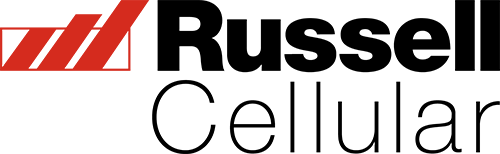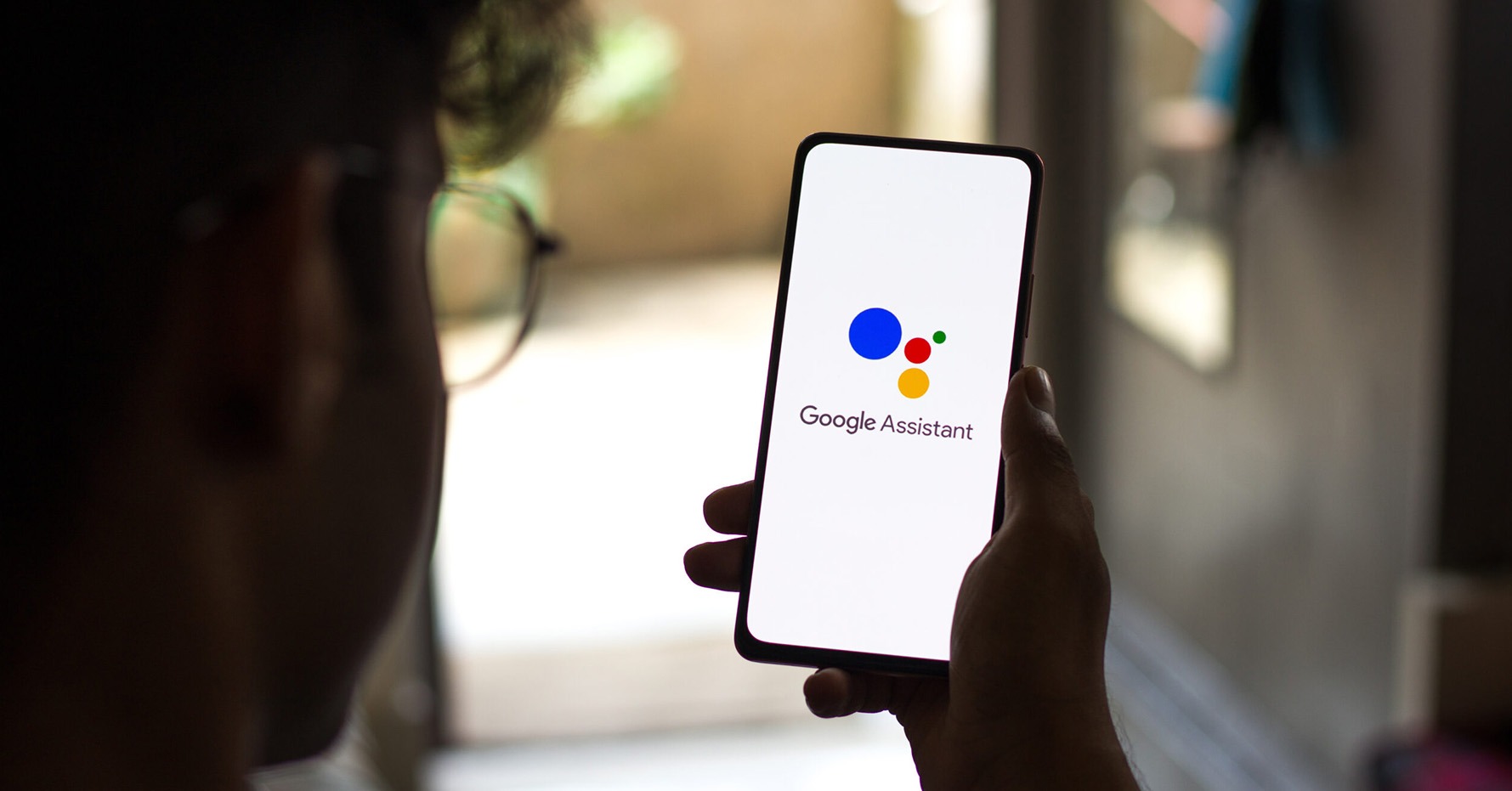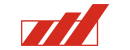Google Assistant is a powerful tool that can help you automate many common tasks. We want to take you through how to set up your own assistant, some examples of how you can use it to automate routine tasks, as well as some ways to use assistant you may not have thought of. Here are some tips on how to use Google Assistant to automate your day-to-day life:
How to set it up:
You’ll need a device with:
- Android 5.0+ with at least 1.0GB of available memory or
- Android 6.0+ with at least 1.5GB of available memory
- Google app 6.13 or higher
- Google Play services
- 720p or higher screen resolution
Google Assistant comes pre-installed on all current android devices; if you have an iOS device, keep reading for instructions on how to set it up.
How to use it:
On your device, touch and hold the Home button or say “Hey Google.” If the Google Assistant is off, you’ll be asked to turn it on. Ask a question or say a command. Some example commands below:
- Create routines: Google Assistant routines allow you to automate a series of actions with a single voice command. For example, you can create a routine that turns off your lights, sets your thermostat, and plays relaxing music when you say “Hey Google, goodnight.”
- Connect with other apps: Assistant can be integrated with other apps such as Google Tasks and Tasker to automate even more tasks. For example, you can create a routine that adds items to your shopping list when you say “Hey Google, add milk to my shopping list.”
- Control your smart home: Assistant can be used to control many smart home devices such as lights, thermostats, and security cameras. You can create routines that turn on your lights when you arrive home or adjust your thermostat when you leave
- Get reminders: Assistant can be used to set reminders for important tasks such as appointments and meetings. You can create a routine that reminds you of your schedule for the day when you say “Hey Google, good morning.”
- Get help with your commute: Assistant can be used to get real-time traffic updates and directions for your commute. You can create a routine that tells you the traffic conditions and the fastest route to work when you say “Hey Google, how’s my commute?”
Google Assistant for iPhone:
Did you know you can use Google Assistant on your iOS device? Simply go to the app store and download Google Assistant. You just need an iPhone or iPad with iOS 11 or higher, open the Google Assistant app, Choose an option:
- Say “Ok Google” or “Hey Google”
- Tap Speak
Then ask a question or say a command!
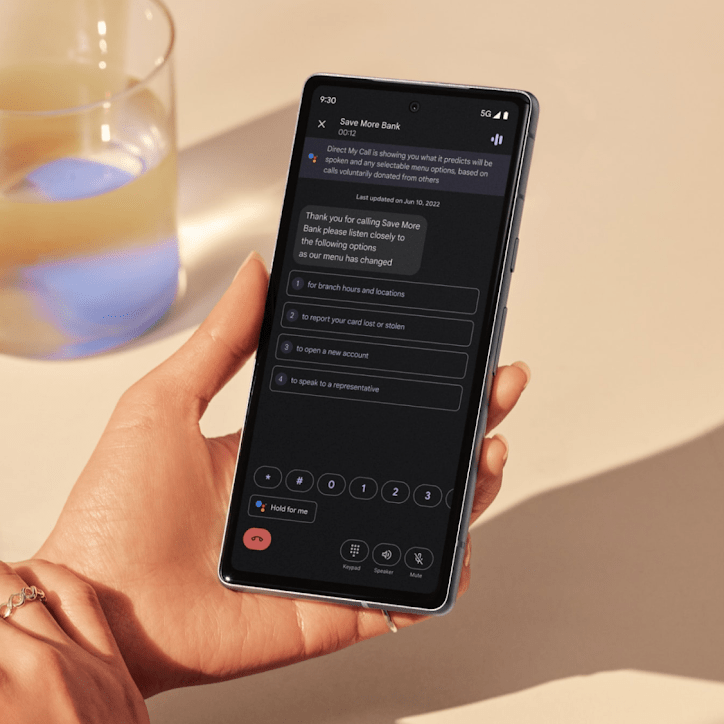
What else can it do?:
Call assist:
Assistant can screen your calls and help avoid spammers. It shows you the best times to call a business, predicts what will be spoken and any selectable menu options and even waits on hold for you.
Hands-free photos
Take a hands-free group photo with the inner or rear lens of the Pixel Fold. Just place it on a surface in tabletop mode and say “Hey Google, take selfie.”
Enjoy Entertainment
Control music on YouTube Music using just your voice. Ask Google Assistant to pick up where you left off on your favorite podcasts, play music, or pause YouTube videos.
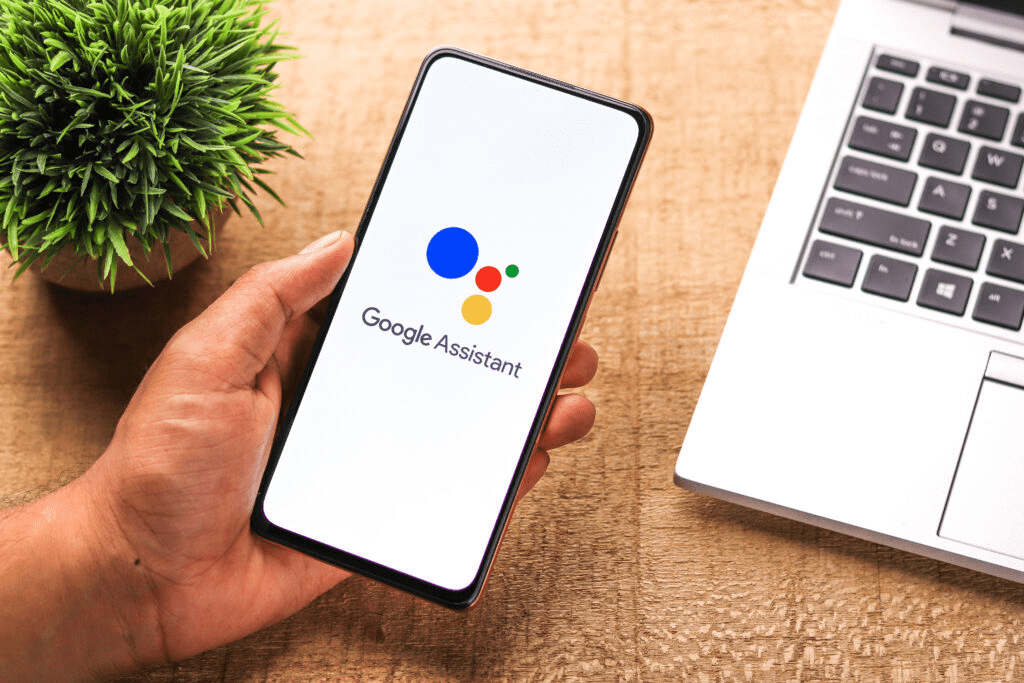
Further Reading:
Google Assistant is a fantastic tool for automation, ease of use, and general utility for your phone. Further info can be found on Google’s website – Click Here for more info